Blake Tutorial Series – Part 1…
Part 1 of the series starts from the very beginning with a brief introduction to the Blender user interface. I go through a quick tour of how to navigate around the interface and change window sizes, along with a brief tutorial about how to manuever in 3D space. After we are a little bit more comfortable with the program I go through the process of setting up background images for different views. Besides putting in the background images I don’t do any real progress with the character in this tutorial, so it should really be part 0.5.
Take a look at the Character Creation Vimeo Channel here and go ahead and subscribe!
This is a beginner friendly Blender tutorial, so you will be bored if you are familiar with the program at all! Admittedly, for an extreme Blender beginner I probably go through things a bit too quickly, so I’d recommend going through some other beginner tutorials to get familiar with the program. There are a few introductory video tutorials here that give a little bit more in depth look at Blender. Please note that these tutorials are for the Blender 2.4x series and I am using the newest Blender 2.5x version so the screens look a little bit different, but the basics are very similar. There is also a Blender wiki page here that starts at the very beginning, which I recommend a quick read through as well.
The background images are just a couple of really quick sketches that I had done, but of course you can use any images that you can find. I encourage you to follow along this tutorial series with your own character design in mind. The techniques discussed are useful for all types of characters, not just manga styled ones. I will talk about some slight differences between my relatively low-poly model and a more realistic character as we get into modeling the character.
One of the things that I did not go over that a beginner may need to know is how to install Blender! Blender is a free and open source program, which means that you are free to download, install, use, share, and change the program in any way that you want to. The official Blender Foundation website offers Blender for all major operating systems. You can download the newest version of the program from here. Blender will run straight out of the box, no other installations necessary, provided that everything is located in the original directory.
If you have any problems installing or questions regarding the interface please let me know and I’ll be happy to help out as much as I can. If I can’t answer your questions I’ll be sure to point you to the place where your questions can be answered. The Blender community as a whole is very friendly and eager to help out. I’m just trying to continue the tradition and give back!
Because this is such a basic tutorial I will be uploading the next part in a couple of days, rather than waiting an entire week.
As always, thanks for watching and if you have any problems, questions, comments, suggestions, please let me know either here on the blog or comment on vimeo.
Staying along the beginner friendly theme today, my highlight section is somewhere every Blender head visits regularly. BlenderNation is the place for Blender related news, period (do I really need to say period when there is a period at the end of the sentence, hmm, maybe I’ll just bold it). The site is updated every single day, most often more than once, so bookmark it, rss it, or just visit it often!
***There is some sound interference in this tutorial, which is especially apparent during mouse input. The sound quality is also very poor. These issues have been fixed for all future tutorials with the acquisition of a new microphone! I apologize for poor quality in the video.***
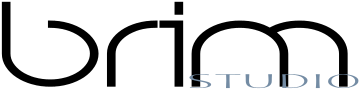



Leave a Reply